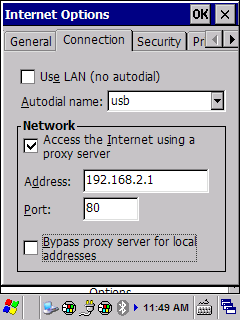当Windows Mobile或CE设备连接到PC时,Windows Mobile设备中心是允许设备与Windows通信的组件,然后与Wasp的各种组件通信,如AssetCloud、InventoryCloud、InventoryControl、MobileAsset、PackageTracker、CountIt等。为了成功连接,可能需要对一些连接设置进行调整。

1.勾选“当连接到PC时允许设备上的数据连接”有两件事:
允许移动设备连接无线网络,同时插入PC。
通过电缆启用WMDC的虚拟网络连接。如IPCONFIG输出所示,PC显示了一个额外的IP地址169.254.2.2,设备被分配的IP地址为169.254.2.1。
2.如果PC被设置为使用网络代理,WMDC的默认设置“此计算机连接到:”自动将该代理设置推送到移动设备。这就是微软设计它的工作原理。但是,在大多数情况下,不应该将移动设备设置为使用代理。如果是这样的话:
a.修改WMDC的自动设置为“工作网络”,防止自动推送到移动设备。
b.在设备上关闭代理设置。
Windows Mobile:开始,设置,连接,连接,编辑我的代理服务器。以防万一,请记下“代理服务器:”字段中的值。取消勾选“此网络使用代理服务器连接到Internet”,好,好。
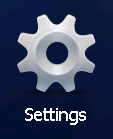
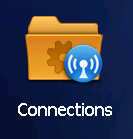
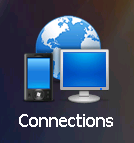
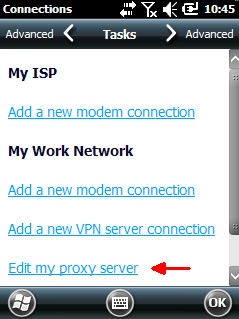
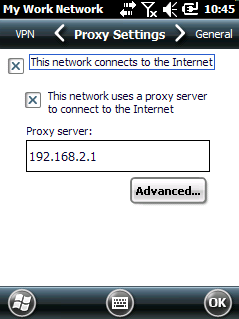
Windows CE:开始,设置,控制面板,Internet选项,连接选项卡。以防万一,请记下地址和端口字段中的值。取消勾选“使用代理服务器访问互联网”,OK。